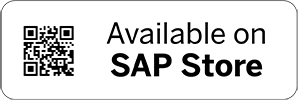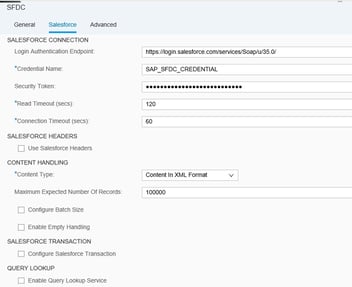Advantco Salesforce SFDC: Adapter, Workbench Installation
Salesforce integrations with SAP PI, CPI is one of the common requirements. SFDC integration using SOAP/HTTP connectors is a complex approach in terms of connectivity to ensure session handling and data transactions. In this blog post, I am going to explain the steps for adapter installation and workbench installation in eclipse.
Adapter Overview: Advantco SFDC adapter comes free with SCPI license. This adapter is very easy to use at both sender and receiver directions with few one-time activities which are discussed here. This adapter ensures session handling implicitly thereby developer need not to worry about it. There are other functionalities like query lookup, Variable substitution, empty content handling etc. This adapter supports XML and JSON thereby developers can decide based on the integration flow design.
Prerequisites:
1. Eclipse Installation.
2. Advantco Adapter Installation file
3. SFDC workbench zip file
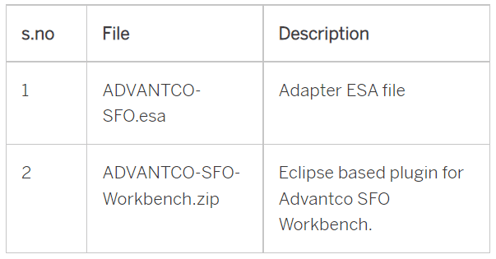
Installation of Adapter:

1. The ESA file in the package needs o SCPI tenant. Double click on the tenant ID and Select Deploy Artifacts.
2. Click Deploy and Select Integration Adapter as the artifact type as below.
3. Browse to the path in the local desktop where the bundle downloaded and select ESA file as below.

4. Click on Finish and the adapter will be installed successfully in your tenant.
WorkBench Installation:
-
-
-
-
-
-
-
-
-
- Unzip ADVANTCO-SFO-Workbench.zip file to local machine and open Eclipse.
- Now go to Help->Install New Software ->Click on Add as below.
- Click on Local and select from the folder which unzipped in the earlier step.
-
-
-
-
-
-
-
-

- Accept the Advantco Terms and conditions and the certificate as Trusted.
- Once the Installation is completed, you can see a new perspective called Advantco SFDC Workbench created as below.

Connectivity to SFDC:
- Click on Windows -> Preferences -> Advantco SFDC Workbench ->Global Configuration

-
- Click on Test connection, it should be successful and Click on OK to save the configuration.
Workbench Perspective:
There are 3 different approaches to generate XSD schema which helps in SCPI development.
- Query Builder: Call SFDC tables and fetch data in list, CSV or XML format. Generate XSD according to the result.
- Schema Generation: Generate XSD schema for the tables required. It supports the Aggregated functionality as well.
- Search Builder: Generate schema based on SOQL(Salesforce Object Query Language)
Finally, using this adapter the efforts of integration will be reduced by 30% and we can focus on logic in SCPI. In my next blog posts, I will explain the outbound and inbound integrations of SFDC with SAP using Advantco Adapter.
- Click on Test connection, it should be successful and Click on OK to save the configuration.
.png)
.png)