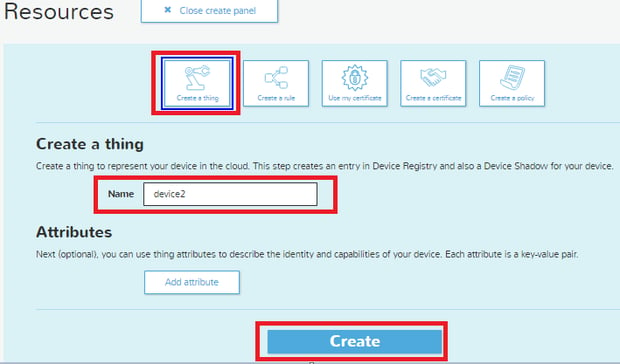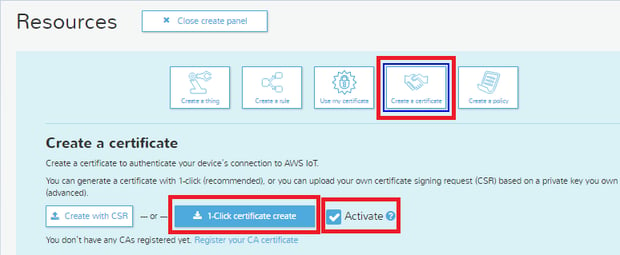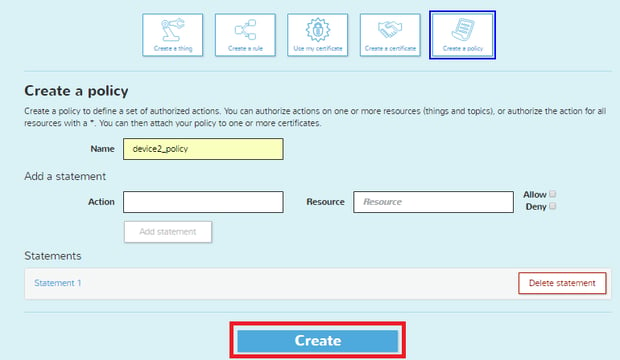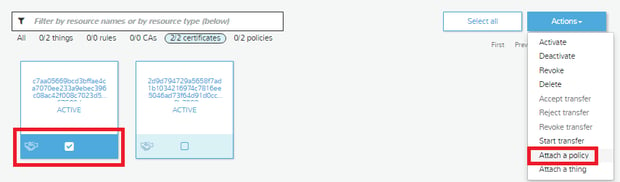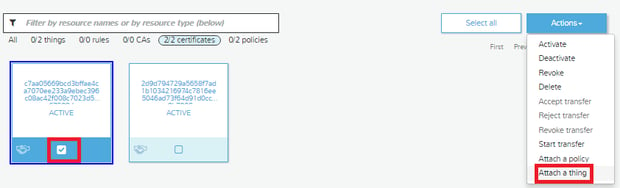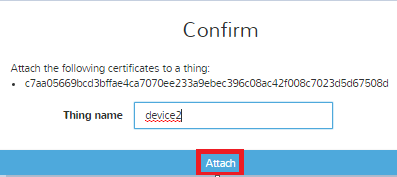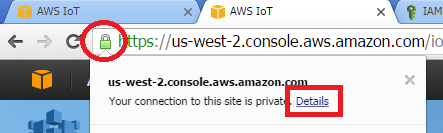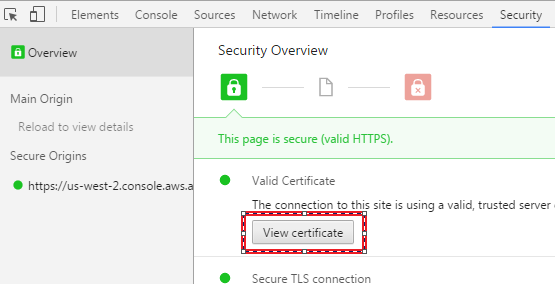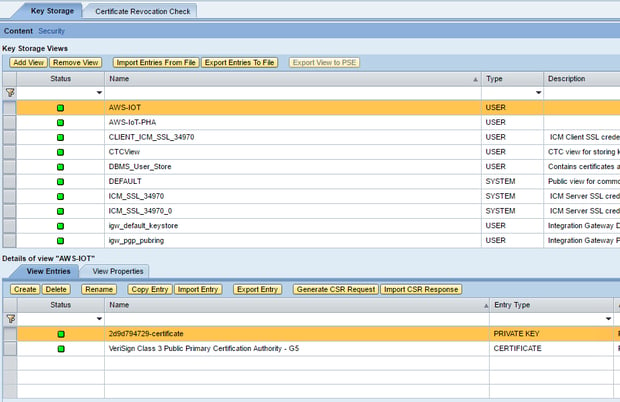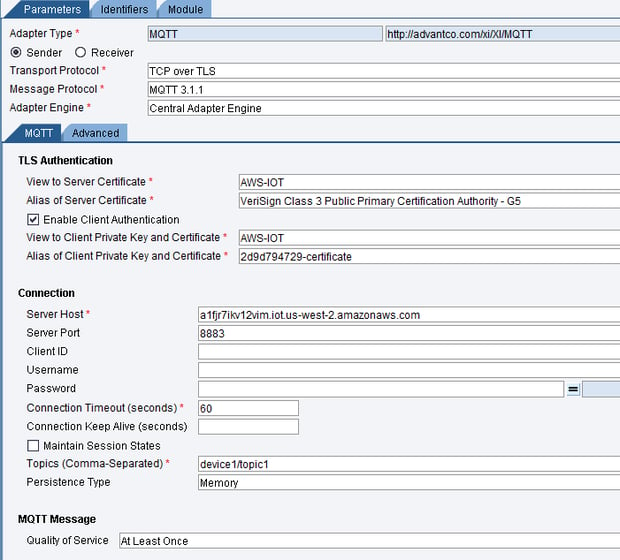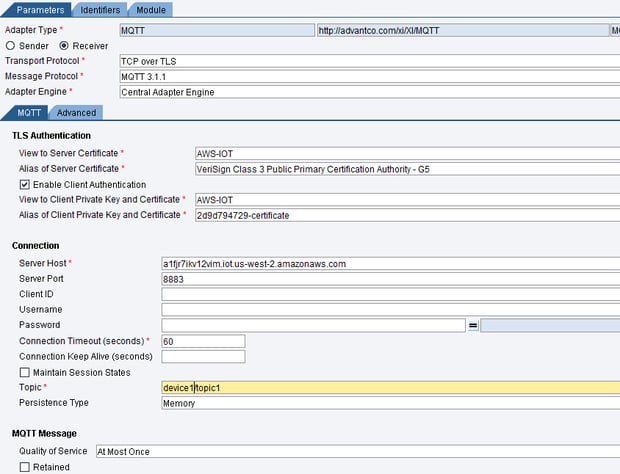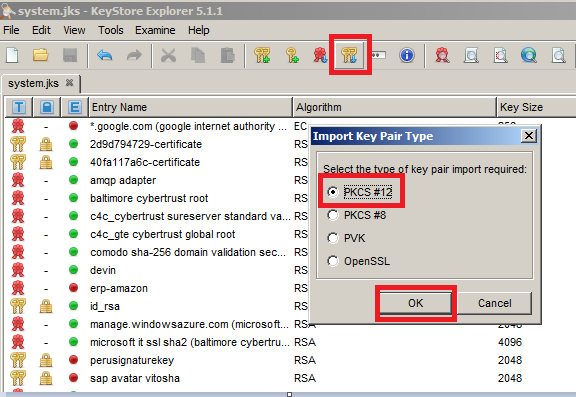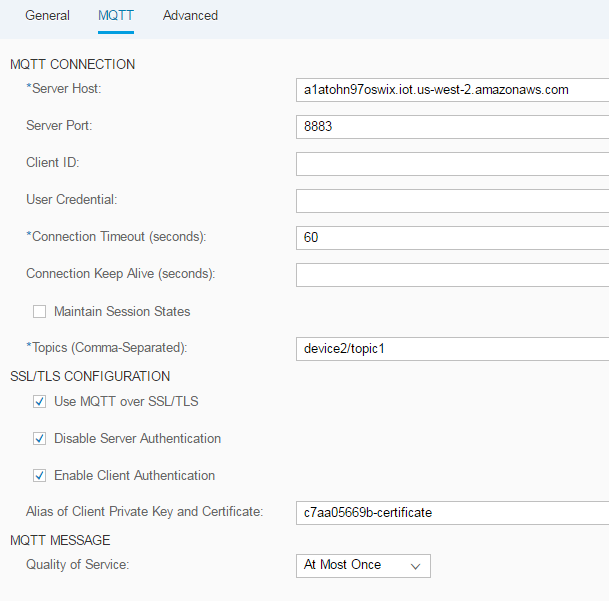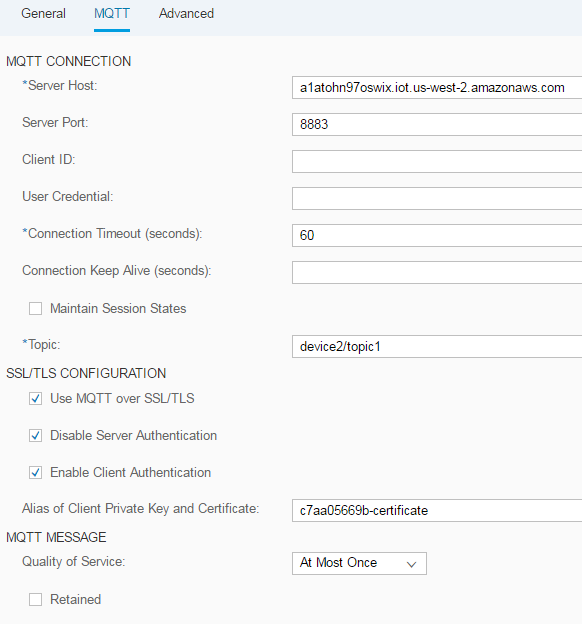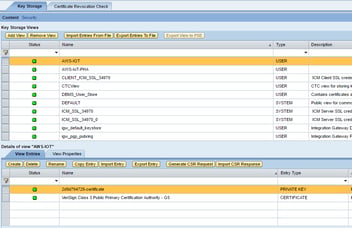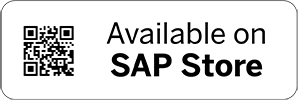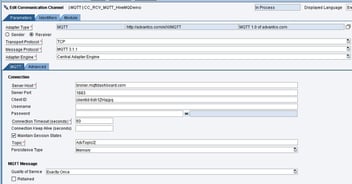Integration with AWS IoT using the Advantco MQTT adapter
1. Introduction.
AWS IoT is a managed cloud platform that lets connected devices easily and securely interact with cloud applications and other devices. AWS IoT can support billions of devices and trillions of messages, and can process and route those messages to AWS endpoints and to other devices reliably and securely. With AWS IoT, your applications can keep track of and communicate with all your devices, all the time, even when they aren’t connected.
AWS IoT allows you to easily connect devices to the cloud and to other devices. AWS IoT supports MQTT, a lightweight communication protocol specifically designed to tolerate intermittent connections, minimize the code footprint on devices, and reduce network bandwidth requirements.
(source AWS IoT – Amazon Web Services)
This blog guides you thru the configuration steps to connect your SAP PI/PO or SAP Cloud Platform Integration to AWS IoT using the Advantco MQTT adapter.
2. Configure on AWS IoT
Use the AWS Web Console to the following configurations.
2.1. Create a Device in the Thing Registry
Click “Create a thing" –> input a name for device (example: device2) –> click “Created”.
2.2. Create and Activate a Device Certificate
Click Create a certificate –> Click Active –> click “1-Click Certificate create”
Download the certificate and private key.
2.3. Create an AWS IoT Policy
Click “Create Policy” –> input a policy name –> choose value for action (example: iot:*) –> input value for resource (example: *) –> enable “Allow checkbox” –> click “Add statement”
2.4. Attach an AWS IoT Policy to a Device Certificate
Choose a device certificate and from the Actions menu, choose “Attach a policy”.
2.5. Attach a Thing to a Certificate
Choose a device certificate and from the Actions menu, choose “Attach a thing”.
Input a device name and click “Attach”
2.6. Obtain the AWS IoT Certificate
Go to the AWS IoT Console url and click on the lock icon and then click details
3. Configure the Advantco MQTT Adapter in SAP PI/PO
3.1. Import AWS certificate into Netweaver Keystore.
3.2. Configuration for sender MQTT channel
3.3. Configuration for receiver MQTT channel
4. Configure the Advantco MQTT Adapter on SAP Cloud Platform Integration
4.1. Import client certificate file to system.jks
Download the system.jks file to the local system from SAP Cloud Platform Integration
You can use KeyStore Explorer tool to import the PKCS#12 file to the system.jsk file.
Select import –> choose PKCS#12 –> click OK
Deploy modified system.jks file to SAP Cloud Platform Integration.
4.2. Configuration for sender MQTT channel
4.3. Configuration for receiver MQTT channel
5. AWS Iot MQTT Client
You can use the AWS IoT MQTT client to better understand the MQTT messages sent by a device.
Devices publish MQTT messages on topics. You can use the AWS IoT MQTT client to subscribe to these topics to see the content of these messages.
Refer to http://docs.aws.amazon.com/iot/latest/developerguide/view-mqtt-messages.html
Please reach out to our sales team at sales@advantco.com if you have any questions.
.png)
.png)